Now, moving to the content outline/brief.
You will not be able to generate the article without adding your content outline to the Content Outline Tool.
There are two options to add an outline:
- Add your own existing content outline.
- Generate content outline using WordMinion.
Adding your content outline:
Step #1: Click on the “Plus sign“.
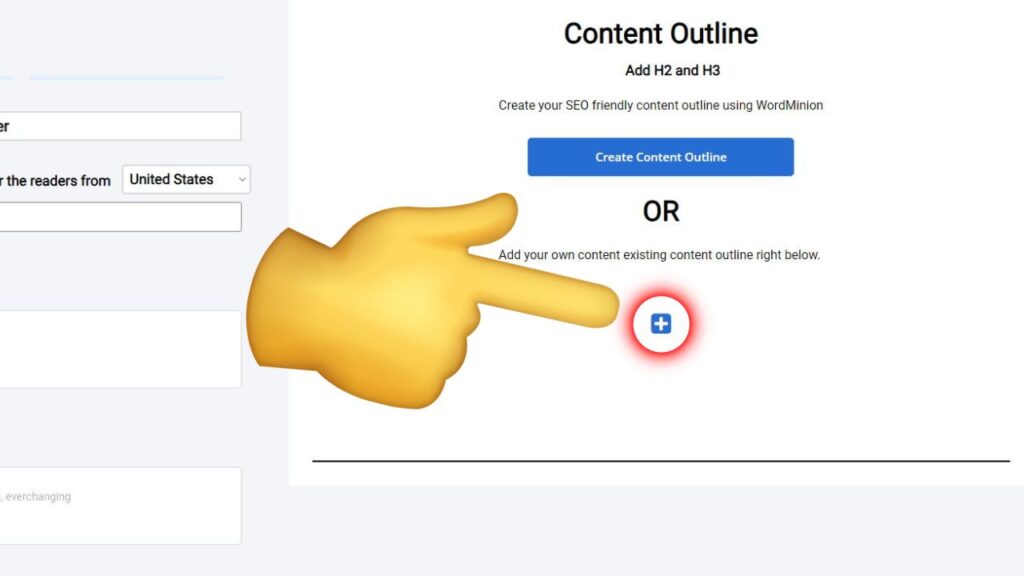
Step #2: Add your H2 header followed by its H3 subheaders.
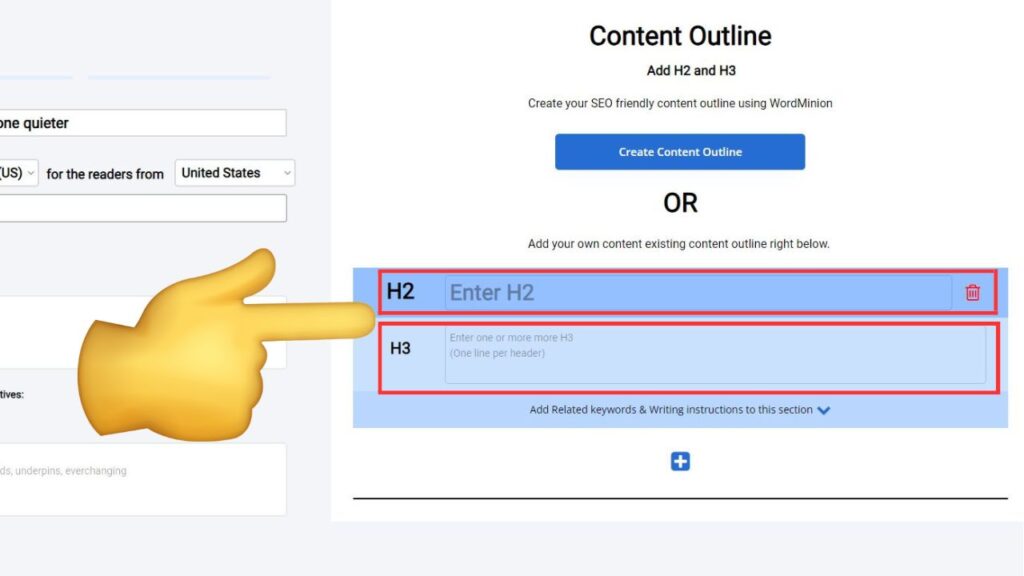
Optional:
You can also add a list of keywords that are related to your main keyword. This list of related keywords would be applied only to this particular section of the article.
Also, add any additional writing instructions you want us to follow for this particular section of your content. Or just leave it empty.
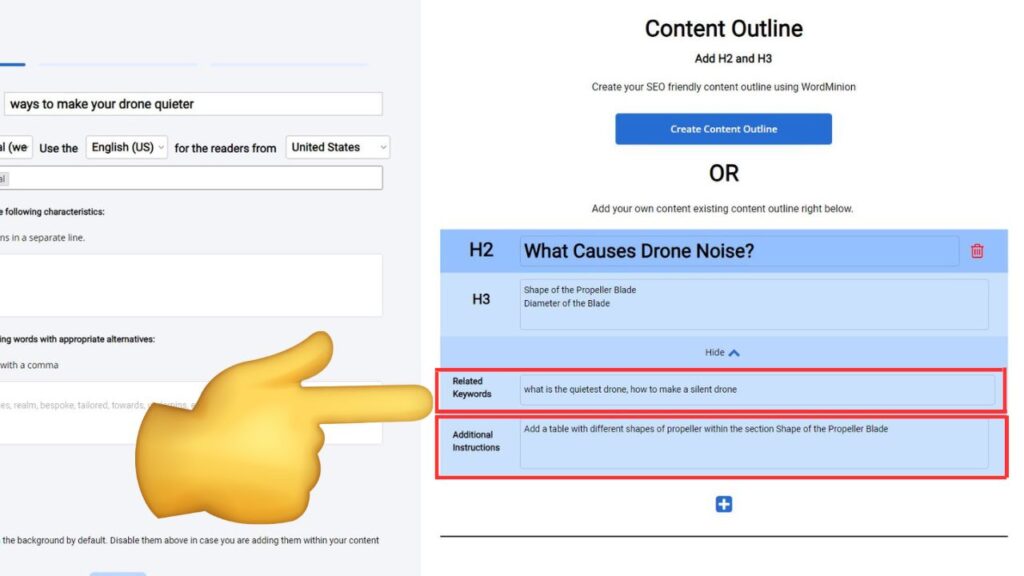
Keep repeating Step #1 and Step #2 for each outline section separated by H2 subheaders.
Generate content outline using WordMinion
Step #1: Click “Create Content Outline” button.
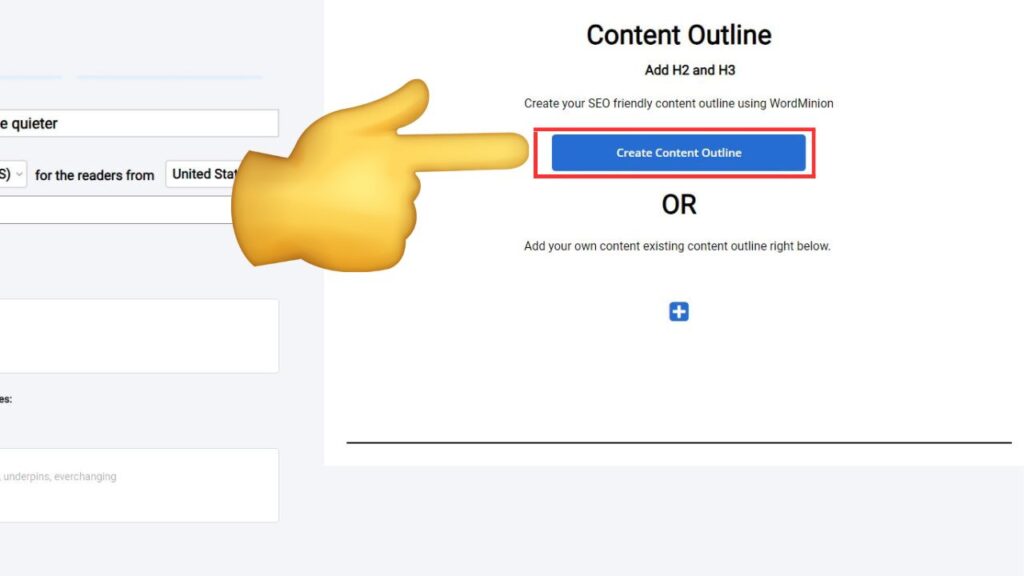
Step #2: Click on the button “Add to Content Outline” next to the generated content outline. Add the ones you like to have within your content, ignore the ones you don’t like.
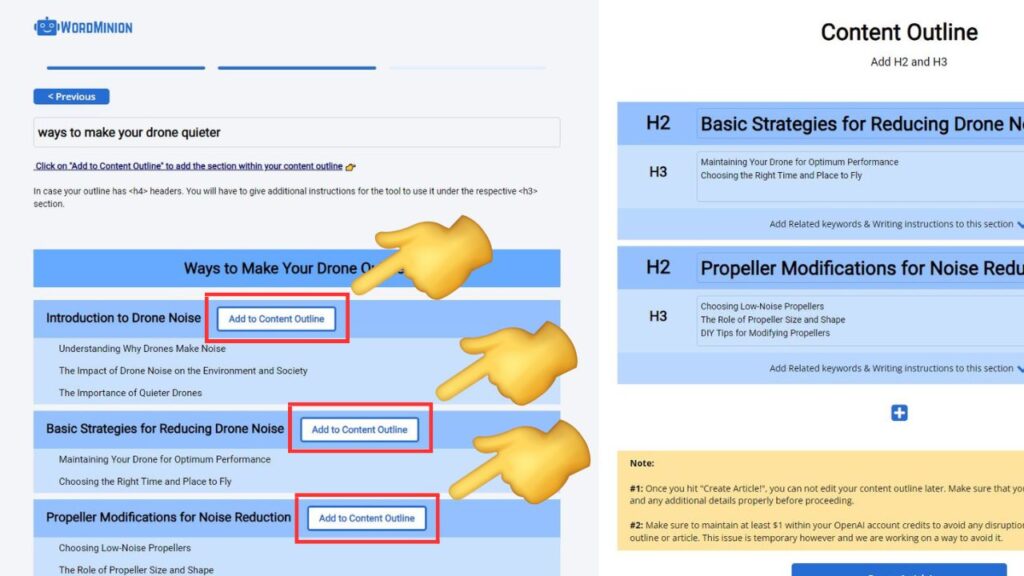
Step #3: Once you have generated and/or added your content outline. Click on the button “Create Article!“.
